INTERTRAFFIC CONNECT | HOW IT WORKS
GROW YOUR KNOWLEDGE, NETWORK & BUSINESS
The Intertraffic connect platform gives you the opportunity to meet new business relations and connect online, to get inspired by world class speakers who give insights into the latest developments in the sector, to experience product launches or to plan meetings live and online at Intertraffic Amsterdam.
See below a sneak peek of what to expect from the platform.
PLEASE NOTE: To get access to the Intertraffic connect platform, you must be registered for Intertraffic Amsterdam.
HOW TO LOGIN TO THE INTERTRAFFIC CONNECT PLATFORM
Follow these 3 steps:
Step 1
Step 2
Create an account
(you can only create an account after registering)
In your registration confirmation email, you will find the link to create your personal account for the Intertraffic connect platform.
In case you are unable to locate your registration confirmation email, please send an email to registration@rai.nl.
Step 3
Go to the Intertraffic connect platform and login with your account details
(you can’t login to the platform without an account registration)
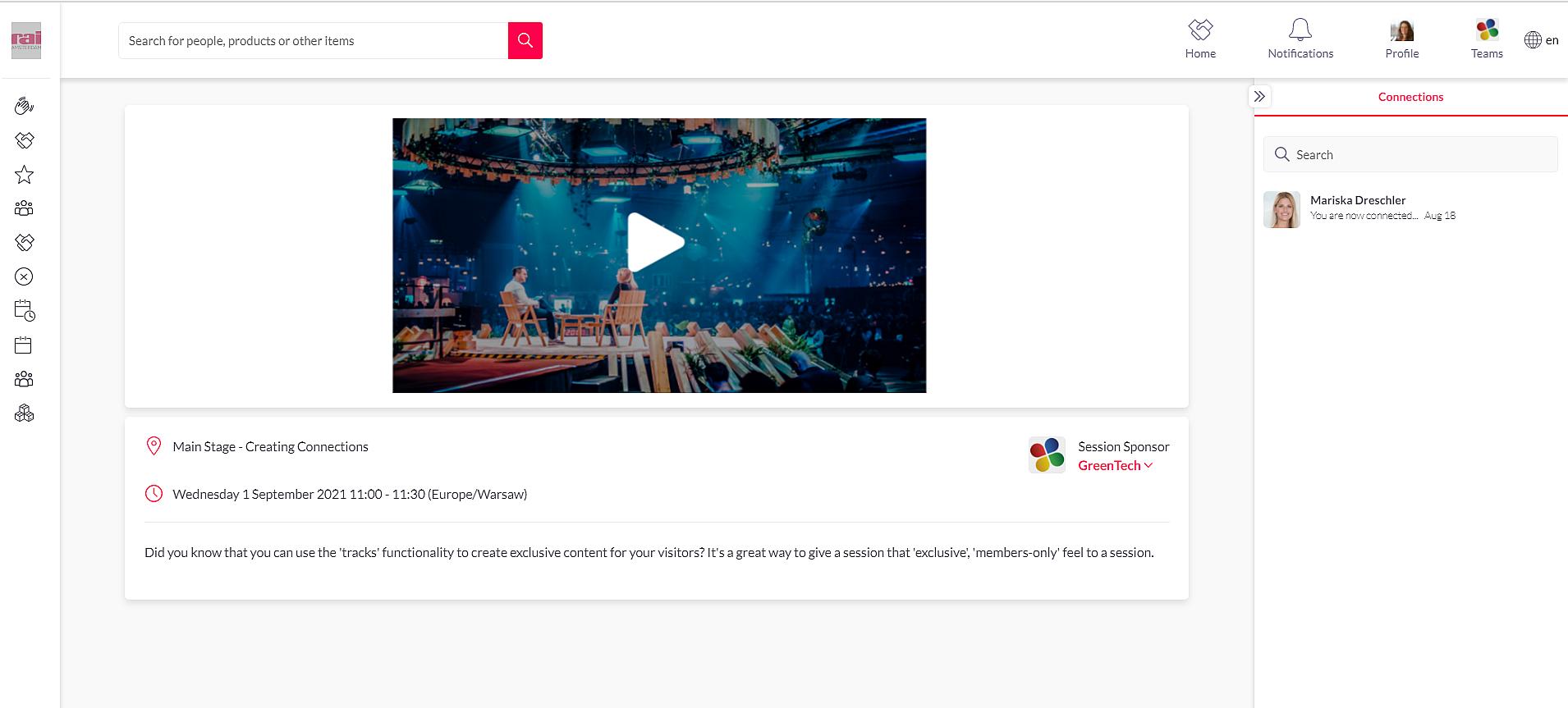
HOW TO USE THE INTERTRAFFIC CONNECT PLATFORM
PERSONAL PROFILE
RECOMMENDATIONS
MY CONNECTIONS
MEETINGS
SEARCH
Loading component...
DO YOU NEED HELP? CONTACT US!
In case you are unable to locate the confirmation email or to access your account, please send an email to registration@rai.nl.